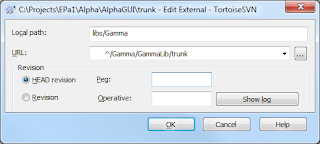If you are performing a "SVN Commit..." and "Show unversioned files" is checked, then this files will be shown.
Over time the number of files and folders can be grown and you can easily lose the overview so that needed files are not checked in. Also the risk increases that files are checked in that shouldn't (like compiled code).
For example, Visual Studio creates the folder "bin" and "obj" automatically for the compiled code. But you never want to check in the folders and their content. You can ignore the folders and their content so that they will not shown, again. To do so right click on the object to ignore and then go to "TortoiseSVN→Add to ignore list". If you choose "(recursively)" the item will be ignored in this folder and all subfolders. For files you have the choice whether all files with the same extension (*.extension) or just this particular file (file.extension) is to be ignored.
Objects that are ignored, were marked by TortoiseSVN, if icon overlay is active and functional.