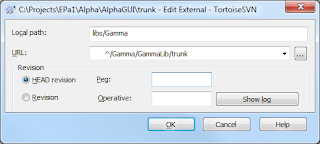Recently I wanted to change the
Background of a
TextBox, if some own
ValidationRule failed. But I couldn't get this to work. I tried several things and I gained more insights into styling and especially into styling wrong validated elements. And finally I get it to work.
If you are not familiar with WPF validation, here you can find excellent descriptions of how to use validation in WPF:
Now, I come to to initial situation.
Using ValidationRule in WPF
I had a
ValidationRule, something like that.
namespace ErrorValidation
{
public class RangeValidationRule : ValidationRule
{
public double Min { get; set; }
public double Max { get; set; }
public override ValidationResult Validate(object value,
CultureInfo cultureInfo)
{
double enteredValue;
if (double.TryParse(value.ToString(), out enteredValue))
{
if ((enteredValue < Min) || (enteredValue > Max))
{
return new ValidationResult(false,
string.Format("Entered value must be in the range [{0};{1}].",
Min, Max));
}
}
else
{
return new ValidationResult(false,
string.Format("Value '{0}' is not of type double.", value));
}
return new ValidationResult(true, null);
}
}
}
To get access to the
ValidationRule the XML namespace is defined in the
XAML.
xmlns:validation="clr-namespace:ErrorValidation"
I get access to the
ValidationRule in the Window/UserControl Resources.
<validation:RangeValidationRule x:Key="RangeValidationRule" />
Now I can use the
ValidationRule to validate user input.
<TextBox Margin="12,0,12,12">
<TextBox.Text>
<Binding Path="InputField1"
UpdateSourceTrigger="PropertyChanged">
<Binding.ValidationRules>
<validation:RangeValidationRule Min="5"
Max="10" />
</Binding.ValidationRules>
</Binding>
</TextBox.Text>
</TextBox>
The default style is used to mark user input that violates the
ValidationRule.
Validation styles
So far, so good. But now I wanted to extend my existing
TextBox style. If the validation failed, I wanted to change the
Background of the
TextBox. This was one of my not working tries.
<Style x:Key="MyWrongTextBoxStyle"
TargetType="{x:Type TextBox}">
<Setter Property="Margin"
Value="4" />
<Setter Property="Foreground"
Value="DarkBlue" />
<Setter Property="Template">
<Setter.Value>
<ControlTemplate TargetType="{x:Type TextBoxBase}">
<Border Name="Border"
CornerRadius="2"
BorderThickness="1"
Background="White"
BorderBrush="LightBlue">
<VisualStateManager.VisualStateGroups>
<VisualStateGroup x:Name="CommonStates">
<VisualState x:Name="Normal" />
<VisualState x:Name="Disabled">
<Storyboard>
<ColorAnimationUsingKeyFrames
Storyboard.TargetName="Border"
Storyboard.TargetProperty=
"(Panel.Background).
(SolidColorBrush.Color)">
<EasingColorKeyFrame
KeyTime="0"
Value="LightGray" />
</ColorAnimationUsingKeyFrames>
</Storyboard>
</VisualState>
<VisualState x:Name="ReadOnly">
<Storyboard>
<ColorAnimationUsingKeyFrames
Storyboard.TargetName="Border"
Storyboard.TargetProperty=
"(Panel.Background).
(SolidColorBrush.Color)">
<EasingColorKeyFrame
KeyTime="0"
Value="LightBlue" />
</ColorAnimationUsingKeyFrames>
</Storyboard>
</VisualState>
<VisualState x:Name="MouseOver" />
</VisualStateGroup>
</VisualStateManager.VisualStateGroups>
<ScrollViewer Margin="0"
x:Name="PART_ContentHost" />
</Border>
</ControlTemplate>
</Setter.Value>
</Setter>
<Setter Property="Validation.ErrorTemplate">
<Setter.Value>
<ControlTemplate>
<StackPanel>
<DockPanel>
<AdornedElementPlaceholder x:Name="Placeholder" />
<TextBlock Foreground="Red"
FontSize="18"
Text="!" />
</DockPanel>
<StackPanel Orientation="Horizontal">
<TextBlock Foreground="Red"
Text="The value '" />
<TextBlock Foreground="Red"
Text="{Binding ElementName=Placeholder,
Path=AdornedElement.Text}" />
<TextBlock Foreground="Red"
Text="' causes an error (see tooltip)" />
</StackPanel>
</StackPanel>
</ControlTemplate>
</Setter.Value>
</Setter>
<Style.Triggers>
<Trigger Property="Validation.HasError"
Value="True">
<Setter Property="ToolTip"
Value="{Binding RelativeSource=
{x:Static RelativeSource.Self},
Path=(Validation.Errors).CurrentItem.ErrorContent}" />
<Setter Property="Background"
Value="Orange" />
<Setter Property="BorderThickness"
Value="2" />
<Setter Property="BorderBrush"
Value="Red" />
</Trigger>
</Style.Triggers>
</Style>

I tried several combinations with
Validation.ErrorTemplate and
Validation.HasError. But when should I use
Validation.ErrorTemplate and when
Validation.HasError? I have not thought much about it, until now. But the answer is not very surprising.
Validation.ErrorTemplate is used to add elements that decorate an existing element. So I cannot use it to change the
Background of an existing element. But it can be used to add an image, an exclamation mark, TextBlock or something else next to the evaluated element.
Validation.HasError can be used to add a ToolTip or to change properties of an existing element.
So I should use it to change the color of the
Background. But why is it not working?
The problem is how the
Template style is defined. If I remove the
Setter of the
Template property in the
Style, it is working. So I have to change the
Template.
TemplateBinding
To allow changing a property of a defined
Template,
TemplateBinding is used.
TemplateBinding is a markup extension. The properties that are set by
TemplateBinding in the
Template Setter can be referrenced outside the
Setter of the
Template. The default property values of the properties that are set by
TemplateBinding can be set by other
Setters. It is also possible to set the values in
XAML parts that are using the
Style. And now it is also possible to set the values by a
Trigger, like the
Background as I wanted. This is the working code that changes the
Background of a
TextBox in case of error.
<Style x:Key="MyTextBoxStyle"
TargetType="{x:Type TextBox}">
<Setter Property="Margin"
Value="4" />
<Setter Property="Foreground"
Value="DarkBlue" />
<Setter Property="Background"
Value="White" />
<Setter Property="BorderBrush"
Value="LightBlue" />
<Setter Property="BorderThickness"
Value="1" />
<Setter Property="Template">
<Setter.Value>
<ControlTemplate TargetType="{x:Type TextBoxBase}">
<Border Name="Border"
CornerRadius="2"
BorderThickness="{TemplateBinding BorderThickness}"
Background="{TemplateBinding Background}"
BorderBrush="{TemplateBinding BorderBrush}">
<VisualStateManager.VisualStateGroups>
<VisualStateGroup x:Name="CommonStates">
<VisualState x:Name="Normal" />
<VisualState x:Name="Disabled">
<Storyboard>
<ColorAnimationUsingKeyFrames
Storyboard.TargetName="Border"
Storyboard.TargetProperty=
"(Panel.Background).
(SolidColorBrush.Color)">
<EasingColorKeyFrame
KeyTime="0"
Value="LightGray" />
</ColorAnimationUsingKeyFrames>
</Storyboard>
</VisualState>
<VisualState x:Name="ReadOnly">
<Storyboard>
<ColorAnimationUsingKeyFrames
Storyboard.TargetName="Border"
Storyboard.TargetProperty=
"(Panel.Background).
(SolidColorBrush.Color)">
<EasingColorKeyFrame
KeyTime="0"
Value="LightBlue" />
</ColorAnimationUsingKeyFrames>
</Storyboard>
</VisualState>
<VisualState x:Name="MouseOver" />
</VisualStateGroup>
</VisualStateManager.VisualStateGroups>
<ScrollViewer Margin="0"
x:Name="PART_ContentHost" />
</Border>
</ControlTemplate>
</Setter.Value>
</Setter>
<Setter Property="Validation.ErrorTemplate">
<Setter.Value>
<ControlTemplate>
<StackPanel>
<DockPanel>
<AdornedElementPlaceholder x:Name="Placeholder" />
<TextBlock Foreground="Red"
FontSize="18"
Text="!" />
</DockPanel>
<StackPanel Orientation="Horizontal">
<TextBlock Foreground="Red"
Text="The value '" />
<TextBlock Foreground="Red"
Text="{Binding ElementName=Placeholder,
Path=AdornedElement.Text}" />
<TextBlock Foreground="Red"
Text="' causes an error (see tooltip)" />
</StackPanel>
</StackPanel>
</ControlTemplate>
</Setter.Value>
</Setter>
<Style.Triggers>
<Trigger Property="Validation.HasError"
Value="True">
<Setter Property="ToolTip"
Value="{Binding RelativeSource=
{x:Static RelativeSource.Self},
Path=(Validation.Errors).CurrentItem.ErrorContent}" />
<Setter Property="Background"
Value="Orange" />
<Setter Property="BorderThickness"
Value="2" />
<Setter Property="BorderBrush"
Value="Red" />
</Trigger>
</Style.Triggers>
</Style>
And this is the result.