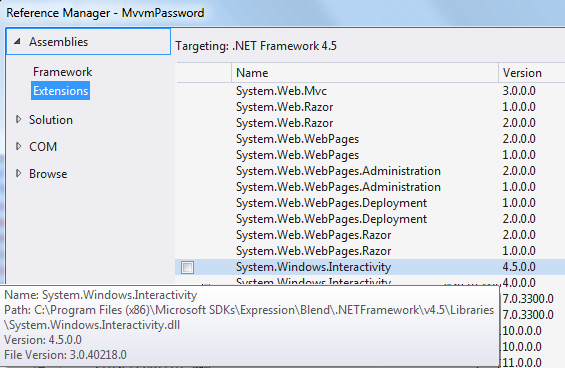Es wird Zeit sich ein bisschen mit Arduino zu beschäftigen. Und was braucht man als erstes? Klar, ein Projekt!
Man findet sicherlich viele Ideen und Anregungen, wenn man ein bisschen nach Arduino im Netz sucht. Vielleicht findet man ein Beispiel-Projekt, das einem so gut gefällt, dass man es direkt als Vorlage für das eigene Projekt verwenden will. Oder man hat schon eine Idee und sucht sich entsprechende Informationen, Tipps und Komponenten zusammen.
Meine Idee ist es einen MP3-Player zu bauen. Dies ist bestimmt nicht die originellste Idee, aber es ist etwas was ich gebrauchen kann. Und ich möchte nicht einen einfachen MP3-Player bauen, sondern einen mit ein paar Knöpfen, hinter denen Lieder oder Playlisten hinterlegt werden können. In Prinzip schwebt mir sowas vor wie der
Hörbert. Für den Nachbau des Hörberts sind folgende Links interessant:
https://groups.google.com/d/msg/qlocktwo/C3vUD9SUbPE/_Vm-T705y4kJ und
https://groups.google.com/d/msg/qlocktwo/C3vUD9SUbPE/jl5W-2LnbL0J.
Nachdem nun das erster Hindernis genommen ist, kommen wir zum nächsten: Die Komponenten. Ich habe lange herumgesucht, um herauszufinden welche Teile ich benötige (und ganz sicher bin ich mir immer noch nicht). Schließlich aber habe ich mich für einige Komponenten entschieden mit denen ich jetzt erstmal starten werde.
Die erste Komponente ist natürlich ein Arduino-Board. Hierbei habe ich mich für das gängige
Arduino UNO R3 entschieden.
Für die ersten Schritte, um mal was auszuprobieren, ist ein
Entwicklungsbrett mit einem Steckbrett genau das Richtige.
Das Steckbrett alleine taugt nicht viel, daher: Jede Menge Kabel (M/M und M/F).
Je nach Versuchsaufbau wird auch der ein oder andere
Widerstand benötigt.
Damit wären die grundlegenden Komponenten festgelegt. Diese werden eigentlich in jedem Arduino-Projekt benötigt. Etwas spezifischer sind die
Knöpfe, die ich benötige, um zu einem Lied oder einer Playlist zu wechseln. Allerdings sind diese hier recht klein, sodass ich später noch andere
bestellen werde müssen. Für den Anfang sind diese wohl aber in Ordnung.
Für die kabellose Stromversorgung kann ein
Batteriehalter verwendet werden, der direkt in die Buchse der externen Stromversorgung gesteckt werden kann. Es werden 6xAA verwendet. Leider hat dieses Modell keinen Schalter um die Stromversorgung zu unterbrechen.
Zum Ein- und Ausschalten eignet sich ein
Kippschalter. Dieser hier ist leider etwas schwergängig.
Für die Regelung der Lautstärke werde ich einen
10k Potentiometer verwenden. Dieser ist keine Schönheit und dreht sich auch nicht sehr leicht. Leider war mein Wunsch-Potentiometer nicht lieferbar.
Damit auch etwas zu hören ist, wird ein Lausprecher benötigt. Dieser
8Ohm 1Watt Lautsprecher hat ein Durchmesser von 7,8cm (3'').
Um MP3s auf dem Arduino wiedergeben zu können, wird ein MP3 Shield mit integriertem SD-Card-Schacht verwendet. Bei diesem Shield handelt es sich um das
Adafruit "Music Maker" MP3 Shield for Arduino w/3W Stereo Amp.
Alternativen zu diesm MP3-Shield sind das
SparkFun MP3 Player Shield (eveentuell in Kombination mit dem
Mono Audio Amp Breakout) oder das
ELV Audio Shield für Arduino, ASA1, Komplettbausatz.
Um das Arduino-Board mit dem PC zu verbinden wird noch ein
USB-Kabel und zum Aufspielen der MP3s eine Micro-SD-Karte benötigt.
Damit ist unsere Einkaufliste fürs erste fertig. Damit der Bestellvorgang nicht zu aufwendig wird, habe ich alle Komponenten in einem Web-Shop bestellt.
EXP Tech hat ein Sortiment, das sehr groß ist und es werden Produkte aller namhaften Hersteller geführt. Weiterhin waren die Preise im Vergleich zu manch anderem Web-Shop oft günstiger. Allerdings war der persönliche Kontakt mangelhaft. Eine Anfrage zur Verfügbarkeit einiger Komponenten blieb unbeantwortet. Für die eine oder andere Komponente wäre auch
TinkerSoup eine Alternative.
Hier nochmal die Einkaufsliste im Überblick:
| Komponente | Preis |
|---|
| Arduino UNO R3 | 23,80€ |
| Prototyping and Development Board | 5,95€ |
| Jumper Wires Premium 150mm M/F Pack of 10 | 1,79€ |
| 75 Stück Breadboard Jumper Wires Patchkabel mit M/M Stecker | 3,50€ |
| Resistor Kit - 1/4W (500 total) | 7,90€ |
| Tact Button (10 Stück) | 1,50€ |
| 6xAA Battery Holder with DC2.1 Power Jack | 2,80€ |
| Kippschalter | 1,58€ |
| Potenziometer 20mm 10k | 1,98€ |
| Lautsprecher - 7,8cm (3") Durchmesser - 8Ohm 1Watt | 1,95€ |
| Adafruit "Music Maker" MP3 Shield for Arduino w/3W Stereo Amp | 33,27€ |
| USB Kabel 2.0 A-Stecker auf B-Stecker 1.8m | 1,20€ |
| 4GB Micro-SDHC-Karte | 8,00€ |
| Summe | 95,22€ |
Als nächstes werde ich mir das Entwicklungsbrett genauer anschauen.
Weitere Blogeinträge
- Auswahl der Komponenten
- Das Entwicklungsbrett
- Das erste Einschalten
- Die Entwicklungsumgebung
- Knöpfe (digital)
- Mehrere Knöpfe (digital)
- Mehrere Knöpfe (analog)
- Potentiometer
- Das MP3 Shield
- Auswahl der Komponenten 2
- Auswahl der Komponenten (Zusammenfassung)
- Punkt-Streifenrasterplatine und Knöpfe
- Punkt-Streifenrasterplatine und weitere Komponenten
- Das Gehäuse
- Sketch 1 (setup-Methode)
- Sketch 2 (loop-Methode)
- Sketch 3 (Der komplette Code)
- PC-Software